Assigning licenses
You can assign licenses in two ways: manually and automatically.
For more information about the search tool, the folder tree, and the filter tree, see Managing computers and devices.
Automatic assignment of licenses
After you install the Advanced EDR software on a computer on the network, and provided there are unused licenses, the system assigns an unused license to the computer automatically.
Manual assignment of licenses
Follow these steps to manually assign a license to a computer on the network.
-
From the top menu, select Computers. Find the computer or device you want to assign the license to. You can use the folder tree, the filter tree, or the search tool.
-
Select the computer to open its details page.
-
Select the Details tab. The Licenses section shows the No licenses status. Click the
 icon to assign an unused license to the computer automatically.
icon to assign an unused license to the computer automatically.
Releasing licenses
Just as with the license assignment process, you can release licenses in two ways: manually and automatically.
Automatic release
-
When the Advanced EDR software is uninstalled from a computer on the network, the system automatically recovers a license and returns it to the group of licenses available for use.
-
Similarly, when a license contract expires, licenses are automatically released from computers in accordance with the process explained in the Withdrawal of expired licenses section.
Manual release
Manual release of a license previously assigned to a computer means the computer becomes 'excluded'. As such, even though there are licenses available, they are not assigned automatically to this computer.
Follow these steps to manually release a Advanced EDR license:
-
From the top menu, select Computers. Find the device whose license you want to release. You can use the folder tree, the filter tree, or the search tool.
-
Select the computer to open its details page.
-
Select the Details tab. The Licenses section shows the name of the product license assigned to the computer. Click the
 icon to release the license and send it back to the group of unused licenses.
icon to release the license and send it back to the group of unused licenses.
Processes associated with license assignment
Case 1: Computers with assigned licenses and excluded computers
By default, each new computer added to the Cytomic platform is assigned a Advanced EDR product license automatically, and as such acquires the Computer with an assigned license status. This process continues until the number of unused licenses reaches zero.
When a license is manually withdrawn from a computer, its status becomes that of Excluded computer. From this point on, the computer does not compete for automatic assignment of unassigned licenses.
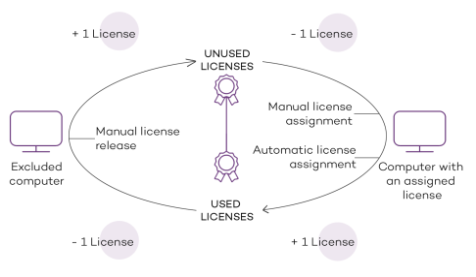
Case 2: Computers without an assigned license
As new computers are added to Cytomic and the pool of unused licenses reaches zero, these computers have the Computers without a license status. As new licenses become available, these computers are automatically assigned a license.
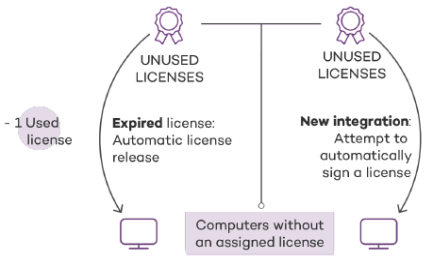
Similarly, when an assigned license expires, the computer status is No license in accordance with the license expiration process explained in the Withdrawal of expired licenses section.