Basic elements of the web console
Tab menu
The most complex areas of the console provide a third-level selector in the form of tabs that show the information in an organized way.
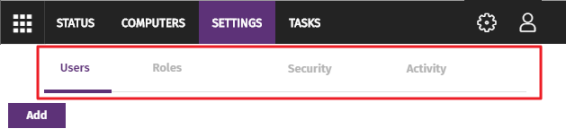
Action bar

To make it easier to navigate the console and perform some common operations on workstations and servers, an action bar appears at the top of certain pages in the console. The number of buttons on the action bar adapts to the size of the page. Click the ![]() icon at the right end of the action bar to view the buttons that do not fit within the allocated space.
icon at the right end of the action bar to view the buttons that do not fit within the allocated space.
Finally, the right corner of the action bar shows the total number of selected computers. Click the cross icon to undo your selection.
Filter and search tools
The filter and search tools enable you to filter and show information of special interest. Some filter tools are generic and apply to an entire page, for example, those shown at the top of the Status and Computers pages.

Some filter tools are hidden under the Filters button and enable you to refine your searches according to categories, ranges, and other parameters based on the information shown.
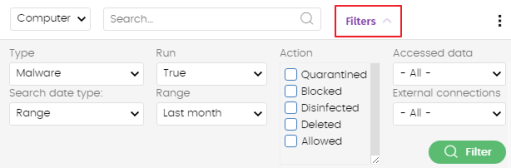
Other interface elements
The Advanced EDR web console uses standard interface elements for configuring settings, such as:
-
Buttons. (1)
-
Links. (2)
-
Checkboxes. (3)
-
Drop-down menus. (4)
-
Combo boxes. (5)
-
Text fields. (6)
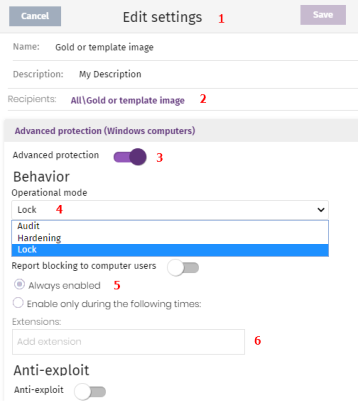
Sort by button
Some lists of items, such as those displayed on the Tasks page (top menu Tasks) or on the Settings page (top menu Settings), show a sort by button ![]() in the upper-right or lower-right corner of the list. This button enables you to sort the items in the list according to different criteria:
in the upper-right or lower-right corner of the list. This button enables you to sort the items in the list according to different criteria:
-
By creation date: Items are sorted based on when they were added to the list.
-
By name: Items are sorted based on their name.
-
Ascending
-
Descending
Context menus
These are drop-down menus that open when you click the  icon. They show options related to the area they are in.
icon. They show options related to the area they are in.
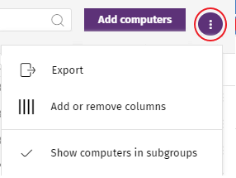
Copy contents and Delete contents buttons
If you point the mouse to a text box that enables you to enter multiple values separated by spaces, two buttons appear for copying and deleting contents.
-
Copy button (1): Copies the items in the text box to the clipboard, separated by carriage returns. A message appears in the console when the operation is complete.
-
Delete button (2): Clears the contents of the text box.

-
Click on a text box and press Control+v to insert the contents of the clipboard, provided it contains text lines separated by line breaks.