IOCs dashboard/widgets
Accessing the dashboard
To access the IOCs dashboard, click Status in the top menu. Click IOCs in the side panel.
Required permissions
To access the IOCs dashboard, it is necessary for the Search for and manage IOCs permission to be assigned to the user account role.
Last IOC search tasks
Shows a list of the last IOC search tasks created. This widget comprises several links that enable you to manage the IOC search tasks on a customer’s network:
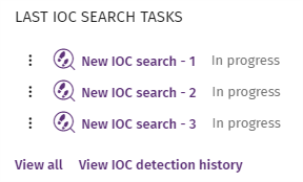
-
Click a task to edit its settings.
-
Click the View all link to go to the list of IOC tasks.
-
Click View IOC detection history to access the Detected IOCs list with all completed detection tasks (failed and successful).
-
Click the context menu icon in each task to see the task results.
Most detected IOCs
Shows a graph with the IOCs detected on the computers on the network during the selected time period. The results are presented in a treemap chart.
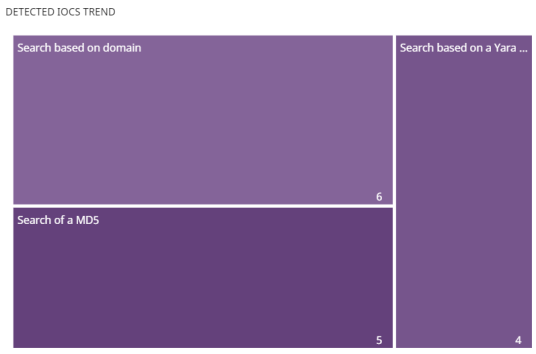
Meaning of the data displayed
| Data | Description |
|---|---|
|
IOC name |
Detected IOC name. The rectangle has a surface area which is proportionate to the number of times that the specific IOC has been detected as a percentage of all IOCs detected on the customer’s network. |
|
Number of detections |
Number of computers on which each IOC has been found. Search tasks identify each IOC only once on each computer. |
Lists accessible from the panel
Click the rectangles shown in figure Last IOC search tasks widget to open the Detected IOCs list filtered by the selected IOC.
Detected IOCs trend
Shows a line graph illustrating the number of IOCs detected over time.
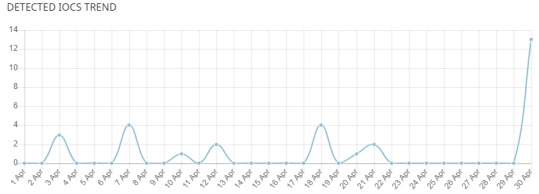
Meaning of the data displayed
| Data | Description |
|---|---|
|
Data |
Graphical representation of the number of IOC detections. |
|
Y axis |
Number of IOCs detected. |
|
X axis |
Date of the IOC detections. |
Lists accessible from the panel
Click the data points on the chart in IOC search results list to open the Detected IOCs list filtered by the selected date.