General section for mobile devices
With mobile devices, the General (1) and Computer notifications (2) sections are replaced with the anti-theft dashboard, from which you can take remote actions on managed devices.
In the case of iOS devices, the actions you can take vary depending on whether the mobile device is enrolled in an MDM solution or not. See Installation on iOS systems.
See Anti-theft for more information about how to enable the anti-theft feature for mobile devices and configure private mode.
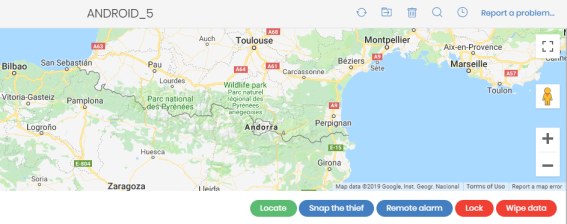
The available actions are:
| Action | Description |
|---|---|
|
Locate |
Advanced EPDR uses the device GPS to locate it. If this feature is unavailable, it tries to locate the device through Wi-Fi or the carrier communication infrastructure. |
|
Snap the thief |
This option is not available on iOS devices. When anti-theft is enabled, you can take a photo of the person using the Android device. The feature shows a window where you can enter an email address to send a photo of the potential thief to. Specify when you want the photo to be taken:
|
|
Remote alarm |
Shows a window where you can send a remote alarm and message to the mobile device. By default, the alarm sounds immediately, even if the device is locked. The screen shows the message and phone number you specify. To prevent an alarm sound, select the Don’t play any sound checkbox. |
|
Locks the mobile phone to prevent it from being used in the event of loss or theft, and requires the user to enter the PIN specified in the administrator console to open the device. Even though the administrator console always requires the user to enter the unlock PIN when you enable this feature, the behavior varies depending on the Android or iOS version used by the device. Android:
iOS:
|
|
|
Wipe data |
This option deletes all device contents and applications and returns the device to factory settings. |