Investigations and Indicators Dashboard
This dashboard shows information about the detected indicators, the status of the created investigations, the computers and clients most likely to suffer a cyberattack, and the hunting rules that generated most indicators on the platform.
To access the dashboard:
-
In the top menu, select Dashboard. In the side panel, select Investigations and indicators. A page opens that shows the dashboard tiles.
-
Select a time period for the data shown in the tiles:
-
Last 24 hours
-
Last 7 days
-
Last month
-
Last year
-
Open Investigations
This tile shows all the investigations that have the status In Progress. These investigations are divided into two groups: investigations opened by the user account that accessed the dashboard and investigations opened by other user accounts.
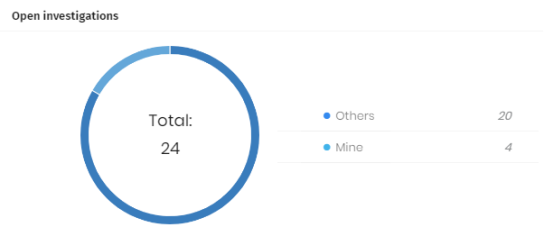
Meaning of the Data Displayed
| Data | Description |
|---|---|
|
Others |
Investigations with status In Progress that have been opened by user accounts other than the one you used to access the analysis console. |
|
Mine |
Investigations with status In Progress opened by the user account you used to access the analysis console. |
Indicators Pending Investigation
This tile shows all indicators that have not yet been assigned to an investigation and therefore have not been investigated, and the indicators which, although assigned to an investigation, have not been closed and therefore the investigation has not been concluded.
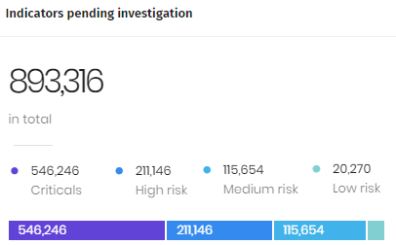
Meaning of the Data Displayed
| Data | Description |
|---|---|
|
Total |
Total number of indicators with status In Progress and Pending |
|
Critical |
Indicators whose Severity level is 1 (Critical) |
|
High risk |
Indicators whose Severity level is 2 (High risk) |
|
Medium risk |
Indicators whose Severity level is 3 (Medium risk) |
|
Low risk |
Indicators whose Severity level is 4 (Low risk) |
Top Risk Computers
This tile shows the computers where Cytomic Orion has detected greatest risk, with the number of indicators assigned and their severity level. The list is sorted so that it first shows the computers where most critical indicators were detected, then those with most high-risk indicators, then medium-risk ones, and finally low-risk ones.
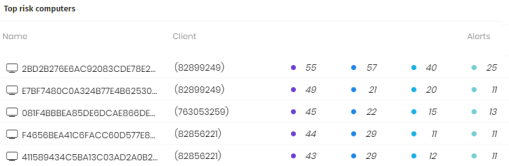
Meaning of the Data Displayed
| Field | Description |
|---|---|
|
Name |
ID of the computer. |
|
Client |
ID of the client. |
|
Indicators |
Number of indicators found, grouped by severity level.
|
Top Risk Hunting Rules
This tile shows the hunting rules that have generated most indicators, sorted by severity level, along with the number of computers affected and the number of indicators the rules generated. The list is sorted so that it first shows the hunting rules that generated most critical indicators, then those with most high-risk indicators, then medium-risk ones, and finally low-risk ones. Within each severity level, the rules are sorted by the number of indicators generated.
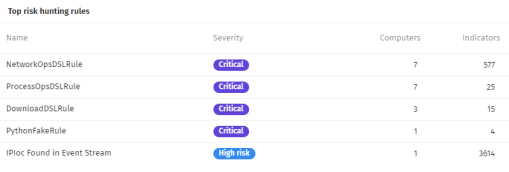
Meaning of the Data Displayed
| Field | Description |
|---|---|
|
Name |
ID of the hunting rule. |
|
Severity |
Severity level associated with the hunting rule. |
|
Computers |
Number of different computers where an indicator was generated. |
|
Indicators |
Number of indicators generated by the hunting rule. |
Top Risk Clients
This tile appears only for MSSPs/MDR vendors who manage multiple clients.
This tile shows the clients whose computers have most Pending or In Progress indicators assigned. The list is sorted by severity level, so that it shows the clients with the greatest amount of critical indicators first, then the ones with high-risk indicators, followed by the medium-risk ones, and finally the low-risk ones.
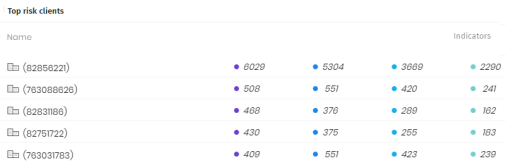
Meaning of the Data Displayed
| Field | Description |
|---|---|
|
Name |
ID of the client.
|
Indicators
This tile contains a line graph that shows the number of indicators generated over time, based on their severity level. The graph includes four data series: one for each severity level supported in Cytomic Orion.
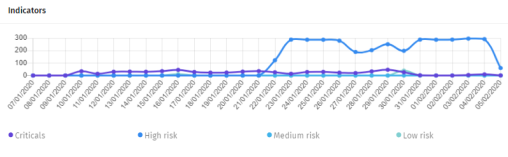
Meaning of the Data Displayed
| Data | Description |
|---|---|
|
|
Critical indicators |
|
|
High risk indicators. |
|
|
Medium risk indicators. |
|
|
Low risk indicators. |