Cytomic Patch widgets/panels
Accessing the dashboard
To access the dashboard, select the Status menu at the top of the console. Select Cytomic Patch from the side menu.
Required permissions
| Permissions | Access to widgets |
|---|---|
|
No permissions |
|
|
Install, uninstall, and exclude patches |
|
|
View available patches |
|
Patch management status
Shows computers where Cytomic Patch is working correctly and computers where there have been errors or problems installing or running the module. The status of the module is represented with a circle with different colors and associated counters. The panel provides a graphical representation and percentage of computers with the same status.
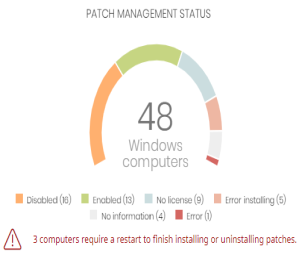
Meaning of the data displayed
| Data | Description |
|---|---|
|
Enabled |
Cytomic Patch installed successfully, runs with no issues, and the assigned settings enable the module to search for patches automatically. |
|
Disabled |
Cytomic Patch installed successfully, runs with no issues, but the assigned settings do not enable the module to search for patches automatically. |
|
No license |
Computers that are compatible with Cytomic Patch, but do not have a Advanced EDR license assigned. |
|
Error installing |
The module could not install. |
|
No information |
The computer has a license, but has not yet reported status to the server, or has an outdated agent installed. |
|
Error |
Cytomic Patch does not respond to requests sent from the server, or has settings that are different from those configured in the web console. |
|
Central area |
Shows the total number of computers compatible with the Cytomic Patch module. |
|
Pending restart |
Shows the number of computers that require a restart to finish installing or uninstalling patches. |
Lists accessible from the panel
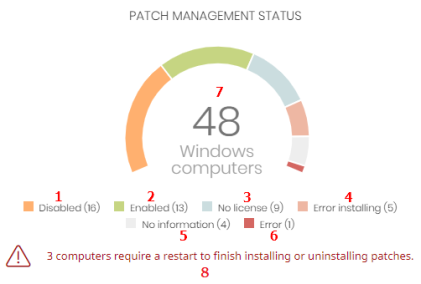
Click the hotspots shown in Hotspots in the Patch management status panel to access the Patch management status list with the following predefined filters:
Time since last check
Shows the number of computers that have not connected to the Cytomic cloud and reported patch status for more than 3, 7, and 30 days. Use this panel to identify computers that might be at risk and require your attention.
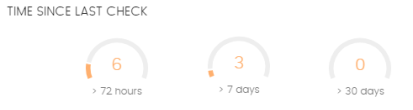
Meaning of the data displayed
| Data | Description |
|---|---|
|
72 hours |
Number of computers that have not reported patch status in the last 72 hours. |
|
7 days |
Number of computers that have not reported patch status in the last 7 days. |
|
30 days |
Number of computers that have not reported patch status in the last 30 days. |
Lists accessible from the panel
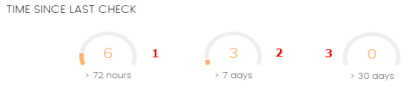
Click the hotspots shown in Hotspots in the Time since last check panel to open the Patch management status list with the following predefined filters:
| Hotspot | Filter |
|---|---|
|
(1) |
Last connection = More than 3 days ago and Patch management status = Enabled or Disabled or No information or Error. |
|
(2) |
Last connection = More than 7 days ago and Patch management status = Enabled or Disabled or No information or Error. |
|
(3) |
Last connection = More than 30 days ago and Patch management status = Enabled or Disabled or No information or Error. |
End-of-Life programs
Shows information about programs that have reached or are close to end-of-life, grouped by end-of-life date.
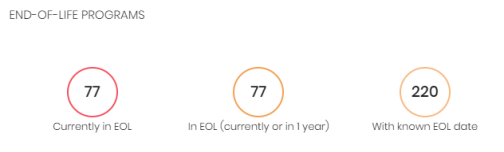
Meaning of the data displayed
| Data | Description |
|---|---|
|
Currently in EOL |
Programs that have reached end-of-life. |
|
In EOL (currently or in 1 year) |
Programs that have reached end-of-life or will in the next year. |
|
With known EOL date |
Programs that have a known end-of-life date more than one year in the future. |
Lists accessible from the panel
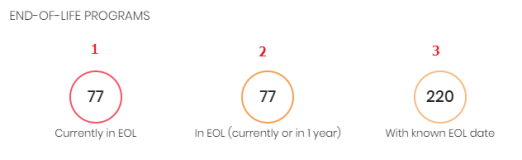
Click the hotspots shown in Hotspots in the End-of-Life programs panel to open the End-of-Life programs list with the following predefined filters:
| Hotspot | Filter |
|---|---|
|
(1) |
End-of-Life date = Currently in EOL. |
|
(2) |
End-of-Life date = In EOL (currently or in 1 year). |
|
(3) |
End-of-Life date = All. |
Last patch installation tasks
See Task management for more information about how to modify an existing task.
Lists recently created patch installation tasks and shows their status. Use the options in this widget to manage patch installation tasks:
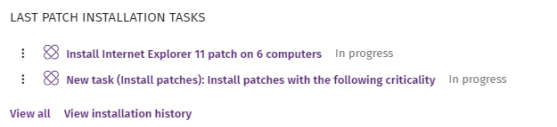
-
To edit a task, click its name.
-
To view all tasks in the Tasks page, click View all.
-
To view details of all patch installation tasks, click View installation history.
-
Click the context menu next to a task to display a drop-down menu with the following options:
-
Cancel: Cancels the task before it starts to install patches on the target computer.
-
View results: Shows the results of a task.
-
Available patches trend
Shows the evolution of the number of patches that are pending installation on the computers on the network, grouped by severity.
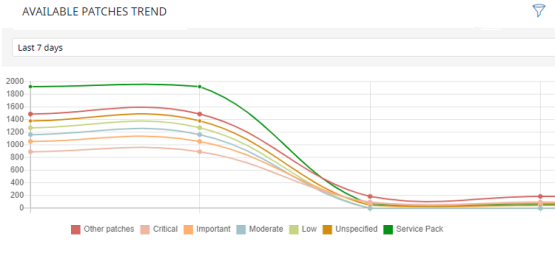
Meaning of the data displayed
| Data | Description |
|---|---|
|
Security patches - Critical |
Number of security patches classified as ‘Critical’ and pending application. |
|
Security patches - Important |
Number of security patches classified as ‘Important’ and pending application. |
|
Security patches - Low |
Number of security patches classified as 'Low' and pending application. |
|
Security patches – Unspecified |
Number of security patches that do not have a severity classification and are pending application. |
|
Other patches (non-security related) |
Number of patches not related to security that are pending application. |
|
Service Packs |
Number of patch and hotfix bundles that are missing from computers. Not applicable for Linux or macOS computers. |
Point to a node on the graph to display a tooltip with the following information:
-
Date
-
Type
-
Number of patches
Lists accessible from the panel
Click the legend items under the graph to open the Available patches list filtered by the selected item. Click the graph to open the full Available patches list with no filters applied.
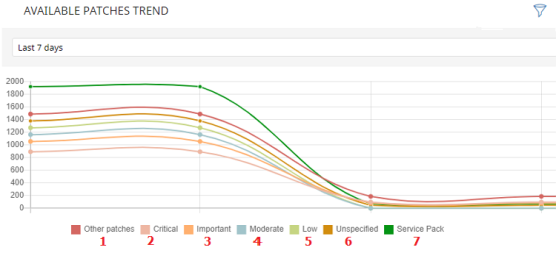
| Hotspot | Filter |
|---|---|
|
(1) |
Criticality = Other patches (non-security-related). |
|
(2) |
Criticality = Critical (security-related). |
|
(3) |
Criticality = Important (security-related). |
|
(4) |
Criticality = Moderate (security-related). |
|
(5) |
Criticality = Low (security-related). |
|
(6) |
Criticality = Unspecified (security-related). |
|
(9) |
Criticality = Service Pack. |
Filters available in the widget
Click the ![]() icon to see filters you can apply to the information in the widget:
icon to see filters you can apply to the information in the widget:
| Filter | Definition |
|---|---|
|
Computer type |
|
|
Platform |
Operating system installed on the computer. |
|
Operating system patches |
Patches available for Windows operating systems. |
|
App patches |
Patches available for apps. For a full list of the apps supported by Cytomic Patch, see https://info.pandasecurity.com/patchmanagementapp/. For more information about how to select the apps you want to patch, see Configuring a patch installation task. |
Available patches
Shows the number of patches of different types that are available for computers on the network. Numbers in this widget count the same patch multiple times if multiple computers do not have the patch installed.
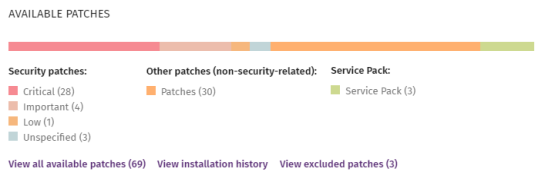
Meaning of the data displayed
| Data | Description |
|---|---|
|
Security patches - Critical |
Number of security patches classified as ‘Critical’ and pending application. |
|
Security patches - Important |
Number of security patches classified as ‘Important’ and pending application. |
|
Security patches - Low |
Number of security patches classified as 'Low' and pending application. |
|
Security patches – Unspecified |
Number of security patches that do not have a severity classification and are pending application. |
|
Other patches (non-security related) |
Number of patches not related to security that are pending application. |
|
Service Packs |
Number of patch and hotfix bundles that are pending application. |
|
View all available patches |
Number of patches of all types that are pending application. |
|
View excluded patches |
Number of patches excluded from installation. |
Lists accessible from the panel
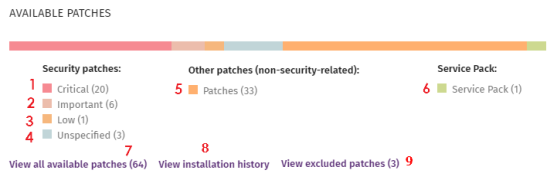
Click the hotspots shown in Description of the data displayed in the Availabre patches trend panel to open the Available patches list with the following predefined filters:
| Hotspot | List | Filter |
|---|---|---|
|
(1) |
Available patches |
Criticality = Critical (security-related). |
|
(2) |
Available patches |
Criticality = Important (security-related). |
|
(3) |
Available patches |
Criticality = Low (security-related). |
|
(4) |
Available patches |
Criticality = Unspecified (security-related). |
|
(5) |
Available patches |
Criticality = Other patches (non-security-related). |
|
(6) |
Available patches |
Criticality = Service Pack. |
|
(7) |
Available patches |
No filter. |
|
(8) |
Installation history |
No filter. |
|
(9) |
Excluded patches |
No filter. |
Filters available in the widget
Click the ![]() icon to see filters you can apply to the information in the widget:
icon to see filters you can apply to the information in the widget:
| Filter | Definition |
|---|---|
|
Computer type |
|
|
Platform |
Operating system installed on the computer. |
|
Operating system patches |
Patches available for Windows operating systems. |
|
App patches |
Patches available for apps. For a full list of the apps supported by Cytomic Patch, see https://info.pandasecurity.com/patchmanagementapp/. For more information about how to select the apps you want to patch, see Configuring a patch installation task. |
Most available patches for computers
Lists available patches and the number of devices the patch is available for (is in Pending or Pending restart status).
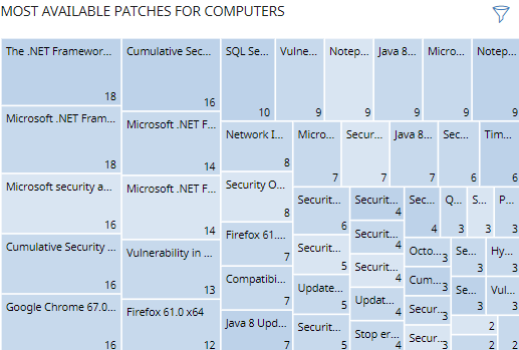
Meaning of the data displayed
| Data | Description |
|---|---|
|
Patch name |
Name of the available patch. |
|
Number of computers |
Number of computers the patch is available for (is in Pending or Pending restart status). |
|
View all available patches link |
Access to the Available patches by computers full list. |
Point to a box in the widget to see a summary of the patch, including:
-
Patch name.
-
Number of affected computers.
-
Program (or operating system family).
-
Criticality.
-
Release date.
Lists accessible from the panel
Click a box in the panel to open the Available patches list filtered to the selected patch.
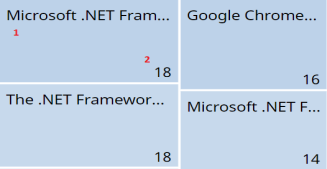
| Hotspot | Filter |
|---|---|
|
(1) |
Patch = Name of the selected patch |
Filters available in the widget
Click the ![]() icon to see filters you can apply to the information in the widget:
icon to see filters you can apply to the information in the widget:
| Filter | Description | Values |
|---|---|---|
|
Criticality |
Update severity classification and type. |
|
|
Computer type |
Type of device affected by the patch. |
|
|
Platform |
Operating system installed on the computer. |
|
|
Patch type |
Type of software affected by the patch. |
|
Computers with most available patches
Lists the devices that are missing patches, as well as the number of patches the device is missing.
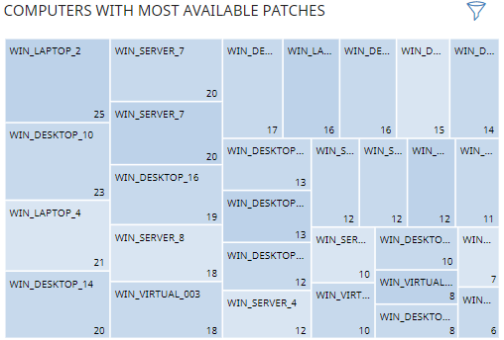
Meaning of the data displayed
| Data | Description |
|---|---|
|
Name |
Name of the computer that has patches available. |
|
Number of computers |
Number of patches available for the computer. |
Point to a box in the widget to see the following information:
-
Computer name.
-
Number of patches the computer is missing.
Lists accessible from the panel
Click a box in the panel to open the Available patches list filtered to the selected computer.
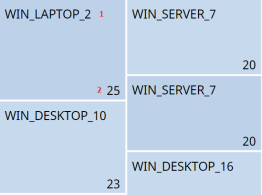
| Hotspot | Filter |
|---|---|
|
(1) |
Computer = Name of the selected computer |
Filters available in the widget
Click the ![]() icon to see the available filters:
icon to see the available filters:
| Filter | Description | Values |
|---|---|---|
|
Criticality |
Update severity classification and type. |
|
|
Computer type |
Type of device affected by the patch. |
|
|
Platform |
Operating system installed on the computer. |
|
|
Patch type |
Type of software affected by the patch. |
|
Programs with most available patches
Lists the programs that are missing most patches, as well as the number of patches the program is missing
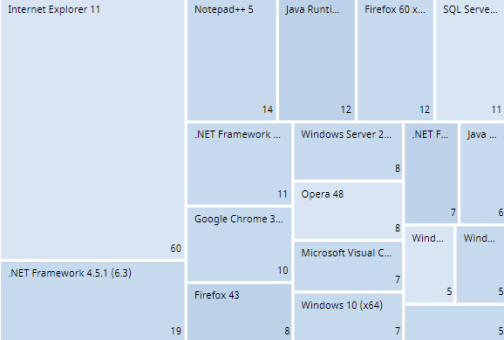
Meaning of the data displayed
| Data | Description |
|---|---|
|
Patch name |
Program name. |
|
Number of computers |
Number of patches the program is missing. |
Point to a box in the widget to see the following information:
-
Program name.
-
Number of patches the program is missing.
Lists accessible from the panel
Click a box in the panel to open the Available patches list filtered to the selected computer.
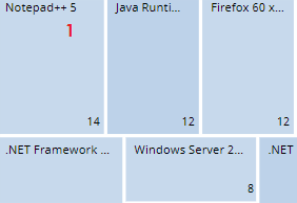
| Hotspot | Filter |
|---|---|
|
(1) |
Program = Name of the selected program |
Filters available in the widget
Click the ![]() icon to see the available filters:
icon to see the available filters:
| Filter | Description | Values |
|---|---|---|
|
Criticality |
Update severity classification and type. |
|
|
Computer type |
Type of device affected by the patch. |
|
|
Platform |
Operating system installed on the computer. |
|
|
Patch type |
Type of software affected by the patch. |
|