User Account Activity Log
Cytomic Orion logs the actions taken by SOC analysts in the console outside of an investigation. For more information about the actions logged within the context of an investigation, see Activity Log Associated with an Investigation.
Access the User Activity Log
In the top menu, select Settings. In the side panel, select Activity log. The User activity log list opens.
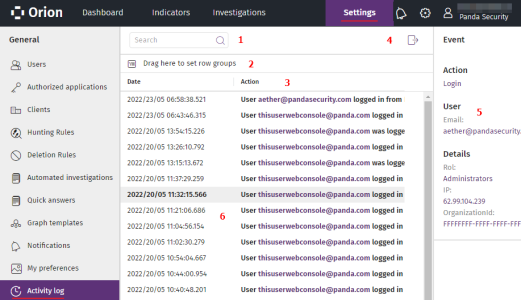
-
Search tool (1): Searches the contents of the Action, User, and Action type fields. You can type only a partial string. See Search Tools.
-
Grouping tool (2): Groups items in the list by the column you choose. For more information about the grouping tool, see Group Entries by Columns.
-
Sort list (3): To sort the list by a particular column, click the column header. Click the same header a second time to switch between ascending and descending order. See Sort Columns.
-
Export (4): Exports the contents of the list to a CSV file.
-
Side panel (5): Shows extended information about the items you select in the list. See Additional Information about Logged Events.
-
Center panel (6): Shows a list of actions that match the search criteria you entered. This table describes the columns included in the list:
| Field | Description |
|---|---|
|
Date |
Date of the logged action. |
|
Action |
Logged action along with the user account that started it and additional information. See Actions Logged in Cytomic Orion. |
|
User |
Name of the account that started the action. This column is not shown by default. |
|
Action type |
Type of logged action. This column is not shown by default. |
Actions Logged in Cytomic Orion
| Action type | Description |
|---|---|
|
Login |
The user logged in to the console. |
|
Logout due to inactivity |
The console user did not take any action in two hours and was logged out of Cytomic Orion automatically for security reasons. |
|
Logout |
The user logged out of the console. |
|
Create quick answer template/automatic investigation template/graph template |
The user created the specified quick answer template, investigation template, or graph template. |
|
Modify quick answer template/automatic investigation template/graph template |
The user edited the specified quick answer template, investigation template, or graph template. |
|
Delete quick answer template/automatic investigation template/graph template |
The user deleted the specified quick answer template, investigation template, or graph template. |
|
Update the description or category of a quick answer template/automatic investigation template/graph template |
The user updated the description or the category of the specified quick answer template, investigation template, or graph template. |
|
Rename quick answer template/automatic investigation template/graph template |
The user renamed the specified quick answer template, investigation template, or graph template. |
|
Copy quick answer template/automatic investigation template/graph template |
The user copied the specified quick answer template or graph template. |
|
Disable two-factor authentication |
The user disabled two-factor authentication for their account. |
|
Enable two-factor authentication |
The user enabled two-factor authentication for their account. |
|
Create hunting rule |
The user created a hunting rule. |
|
Modify hunting rule |
The user modified a hunting rule. |
|
Delete hunting rule |
The user deleted a hunting rule. |
Additional Information about Logged Events
| Field | Description |
|---|---|
|
Action |
Logged action. See Actions Logged in Cytomic Orion. |
|
|
Email address of the user account that performed the logged action. |
|
Role |
Role of the user account that performed the logged action. |
|
IP |
Public IP address of the last network device the analyst used to log in to the console. |
|
OrganizationID |
ID of the SOC/MSSP that the user account belongs to. |
|
NotebookId |
ID of the document on which the operation was performed. |
|
OldNotebookDescription |
Notebook description before it was edited. |
|
NewNotebookDescription |
New description associated with the notebook. |
|
NotebookName |
Name of the notebook on which the operation was performed. |
|
DocumentName |
Name of the document on which the operation was performed. |
|
OldNotebookName |
Notebook name before it was edited. |
|
NewNotebookName |
New notebook name. |
|
ImageId |
ID of the Jupyter image that was used as the basis for the notebook. |
|
DocumentId |
ID of the document on which the operation was performed. |
|
DocumentVersionid |
ID of the document internal version number. |
|
DocumentIsManualSave |
|
|
OldCategoryId |
Notebook category before it was edited. |
|
NewCategoryId |
New notebook category. |
|
Discriminator |
Type of document on which the operation was performed.
|
|
SourceNotebookId |
ID of the notebook that was copied. |
|
TargetNotebookId |
ID of the new, copied notebook. |